Using the Site Editor
The Site Editor provides you access to a multitude of tools that will let you make your Honor Level System unique to your school.
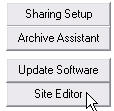 Begin your access to these site editing tools by clicking on the
Begin your access to these site editing tools by clicking on the button on the first window and then click as shown here on the right.
button on the first window and then click as shown here on the right.
The Site Editor window is manipulated with the tabs at the top. It first opens to this white form with some clues to where you will find what you want to change. The four option cards are indexed here. Clicking on the list will not do anything, you need to click the appropriate tab at the top.
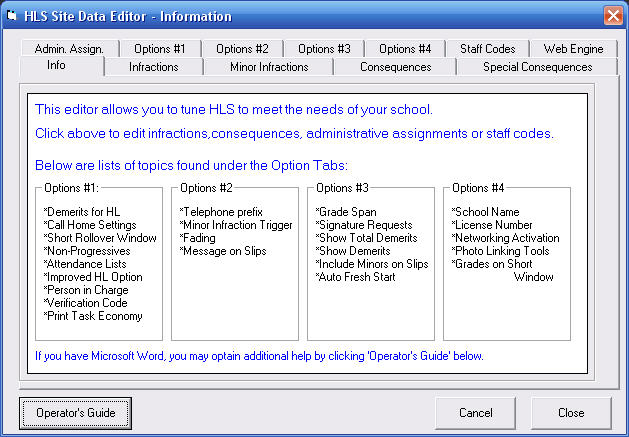
We will take a quick look at each of the tabs on this window and offer a short overview of them. You can click on the tab images below to see more detailed information about each one.


- Include amoung the many options you can tweak and tune on this card are:
- Defining the demerit range for Honor Levels.
- Adust the number and time period used in the Contact Home settings.
- Set the number of days in the Short Window.
- Turn the Non-Progressive Infractions option on or off.
- Set the number of detention attendance lists that will be printed.
- Turn the Improved Honor Level feature on or off.
- Set the name of the person who is "In Charge" of discipline, usually your principal or vice principal.
- Establish your Verification Code.
- Choose how your detention slips page breaks will occur.

- Options that you ajust on this card include:
- Setting the counters and time window for Automatic Detentions triggered by Minor Infractions
- Change the term your school uses for Minor Infractions.
- Change the settings for Fading Infractions
- Adding a special message to your detention slips.
- Turn the Date to be Served option on or off.

-
This is where you can set or change the following items:
- Set HLS's grade levels to match those at your school.
- Set what level of signature requests you want added to your printed reports.
- Turn the Show Total Demerits option on or off.
- Turn on or off the option that tell HLS to show demerits on the printed reports.
- Turn on or off the option that includes printing the Minor Infractions on the report to detention slips.
- Turn on or off the option that automatically gives students a Fresh Start.
- Turn on or off the option that causes your notes and comments to default to the print always setting.

-
Here you can set the following features:
- Set your school name.
- Enter your software license number
- Activate Full Networking
- Activate the Photos option.
- Indicate grade levels that you want automatically placed on your short window.

- Here you can correct or delete staff codes. You can reassign entries of new staff codes, change the name of a teacher that gets married, etc.

- This is where you can turn on your Web Page Engine.

- This tab will give you another look at the white introduction window that you see above.

- Go here to add new infractions, change the number of demerits or change their text.

- Go here to add new minor infractions, change the number of demerits or change their text.

- Go here to edit your consequences.

- Go here to edit or add special consequences used with the Direct Administrative Assignments
- This provides you access and the opportunity to edit the many "big ticket" or Direct Administrative Assignment infractions.