Options #2 in the Site Editor
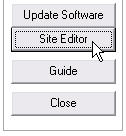 A multitude of options and settings that you can use to configure and tune your Honor Level System program to meet the needs of your school are spread over four Options Windows in the Site Editor. To access the second window,
go to Utilities and open the editor as shown here on the right.
A multitude of options and settings that you can use to configure and tune your Honor Level System program to meet the needs of your school are spread over four Options Windows in the Site Editor. To access the second window,
go to Utilities and open the editor as shown here on the right.
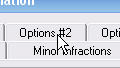 Then click the Options #2 tab at the top of the window.
Then click the Options #2 tab at the top of the window.
The options window will appear. It looks like this:
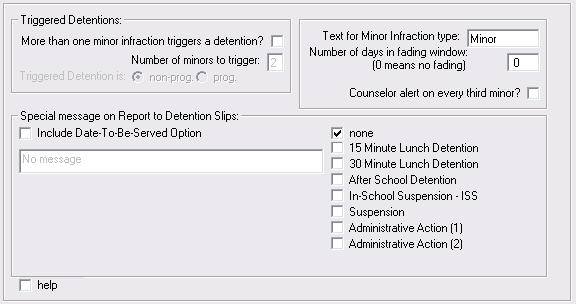
We will go over all of these features frame by frame below.
Triggered Detentions
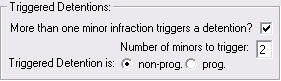 Click here to learn about Triggered Detentions.
Click here to learn about Triggered Detentions.
Triggered Detentions are normally turned off. To enable them check the box in this frame. Then enter the number of minor infractions a student must earn during his Roll-Over Window to receive an automatic infraction.
Select non-prog. or prog. depending on whether or not you want this automatic infraction to be Non-Progressive. This allows you to override the normal action for an infraction that has very few demerits.
If you turn this feature on, you must also make sure that you add an infraction with the special code : and set the text and demerits for this item.

Adding a Special Message to Your Slips
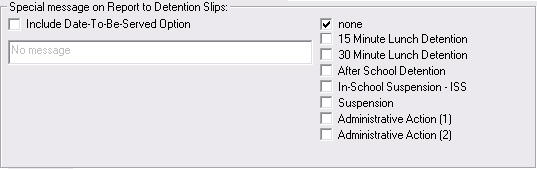
There are two ways to add an additional line of text to the student's report to detention slips.
The older way, show above, is limited compared to the newer way using the Date to be Served option. You can activate this second option by checking the box in the frame. If you do so, you disable the older method described below.
The older method allows you to define one line of text and select with consequences will have it included on the slip.
First check the boxes for the consequences you want to use and then enter the text of your message. With this method the text must be the same for every consequece you wish to include. Here is an example:

In this case the message:
Report to room 211 BEFORE lunch today
will appear on only detention slips directing students to 15 or 30 minute lunch detention.
Additional Settings in Options #2

Text for Minors:

- If you are using Minor Infractions the word Minor will appear on the listing for each of these entries. If you would like to use a different term, enter the word here. Most reports have limited space to print this, so try printing a few to see if your new term will fit where needed.
Days in Fading Window:

- If you plan on flagging some of your infractions as fading you can set the number of days you want them to "live" before the entry is deleted automatically from the record.
- If the number here is 0 then fading is disabled (even if you have items flagged elsewhere).
Activating Counselor Alerts:

- Counselor Alerts are a specail type of contact home request They are printed every third time a student receives a minor infraction. Check this box to enable Counselor Alerts.
Saving Your Changes
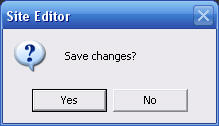 When you close this window you will be given the choice to save your changes.
When you close this window you will be given the choice to save your changes.
 Remember, you can always check the
Remember, you can always check the 