Options #3 in the Site Editor
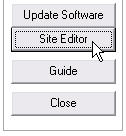 A multitude of options and settings that you can use to configure and tune your Honor Level System program to meet the needs of your school are spread over four Options Windows in the Site Editor. To access the third window,
go to Utilities and open the editor as shown here on the right.
A multitude of options and settings that you can use to configure and tune your Honor Level System program to meet the needs of your school are spread over four Options Windows in the Site Editor. To access the third window,
go to Utilities and open the editor as shown here on the right.
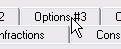 Then click the Options #3 tab at the top of the window.
Then click the Options #3 tab at the top of the window.
The options window will appear. It looks like this:
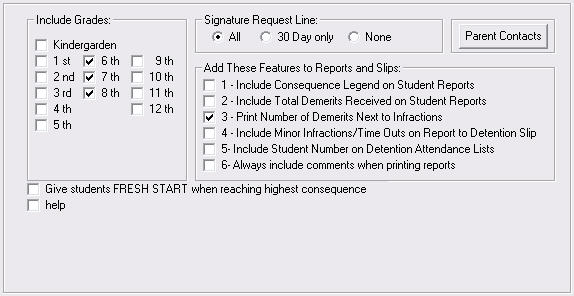
We will go over all of these features frame by frame below.
Your School's Grade Span
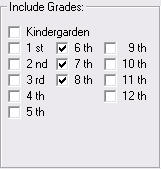 Make sure that all of the grade levels of your school are checked in these boxes. Your program uses the grades you mark here in your on screen menus and lists.
Make sure that all of the grade levels of your school are checked in these boxes. Your program uses the grades you mark here in your on screen menus and lists.
If you attempt to add a student and enter a grade that is not checked here, you will get a warning and will not be allowed to proceed.
If you attempt to edit biographical data on a student and enter a grade that is not checked here, you will also be warned and not allowed to proceed.
Signature Request Line
 You have the option to add a place for parents to sign the bottom of student reports. The signature request line appears at the bottom of the page and includes check boxes for you to indicate to the parent if you do or do not expect the report to be returned signed. Here is what it looks like:
You have the option to add a place for parents to sign the bottom of student reports. The signature request line appears at the bottom of the page and includes check boxes for you to indicate to the parent if you do or do not expect the report to be returned signed. Here is what it looks like:

You have three options:

Select this if you want the signature line to appear on all reports that are printed.
Select this if you only want the signature line to appear on Auto 30 Day Reports that your program prints automatically for higher levels of consequence.
Select this if you do not want the signature line to appear on any reports.
Editing Parent Contact Items
 Use this button to change the list of items used when recording Parent Contacts.
Click this link to learn more and see how to edit the list.
Use this button to change the list of items used when recording Parent Contacts.
Click this link to learn more and see how to edit the list.
Additional Settings in Options #3
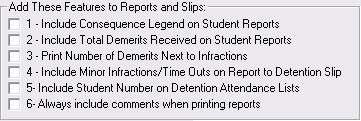
Consequence Legend:

- The Stages of Consequences are listed by number on the student's report. If you would like to provide parents and staff who may not be familiar with, check this box and an explanation similar to the one below will be added to the end of the report.


- Originally, demerits where intended to be hidden within the program. They are used to weight infractions and are the means by which the Honor Levels are calculated.
Check this box if you would like to have the demerits printed at the end of the line that describes each event in your reports and on your slips.
When this box is checked demerits are only displayed for items that are still current in the student's Roll-Over Window

- If you would like your software to also print the current minor infractions on the detention slip, check this box.

- Check this box if you need to have the Student ID Number printed on the detention attendance lists.

- When you enter Notes or Comments for discipline events, your software will default to the print
 setting.
setting.
If you would rather have the default selection be , click this box.
, click this box.
Automatic Fresh Starts:

Check this box if you want students to automatically start their Stages of Consequence over after reaching the highest one. Click this link for more information on Fresh Starts.
Saving Your Changes
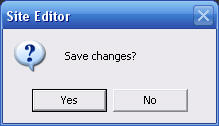 When you close this window you will be given the choice to save your changes.
When you close this window you will be given the choice to save your changes.
 Remember, you can always check the
Remember, you can always check the 