Adding a New Student
Each year when we set up your The Honor Level System software we convert a file of student data that you send us into your HLS data base. After that time, when a new student enrolls in your school, he or she needs to be manually added. This is easy and takes only a few minutes.
We begin at the home screen
where we click Add Student.
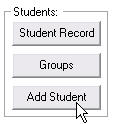
Below you see the form where you enter the biographic data for each new student. Once a student has been added, you can edit this data by clicking on the button on the student record
button on the student record
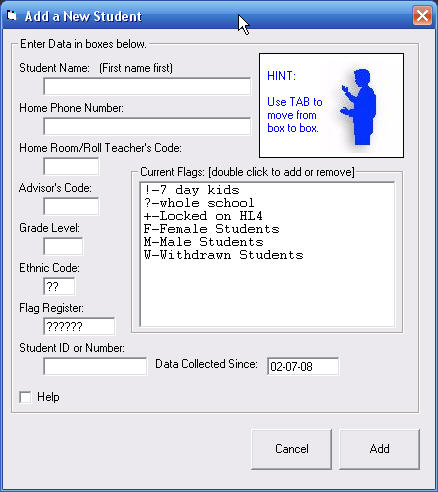
Let's look at the fields you can enter when adding a new student:
If you are in a hurry the only required fields you must fill in are: Student Name and Grade Level.
 Remember, you can always check the Help Box and then move your mouse pointer over objects in the window to learn more about what you see on the screen.
Remember, you can always check the Help Box and then move your mouse pointer over objects in the window to learn more about what you see on the screen.
- Student Name [required]
Always enter the first name first. There should be only one space in a student name. If a student's actual name contains more than one space, leave the extra space out so that the only space separates the first name from the last.
For example, if the student's name is: Dick Van Dyke enter it as: Dick VanDyke.
Or for example, if the student's name is Mary Jo Smith enter it as MaryJo Smith.
- Home Phone Number [optional]
There is room for only one phone number in HLS, however, you may use this field for nearly any purpose.
- Home Room/Roll Teacher's Code [optonal]
Enter the four letter code for the teacher who would normally hand out the Report to Detention Slips to a student each day. Click here for more information on Staff Codes.
- Advisor's Code [optonal]
Enter the four letter code for the an advisor or counsilor. If your school uses an alternating schedule (A Day - B Day) and the teachers who would normally hand out the Report to Detention Slips switch back and forth from day to day, enter the second teacher's code here. Click here for more information on Staff Codes.
- Grade Level [required]
You must enter a number for the grade level for each student in your HLS data base. Use the letter K for Kindergarden.
Currently The Honor Level Program does not allow separate entries for "pre-school", "K3", "K4", etc. you must use the K for anyone younger than First Grade.
Click here if you see a yellow warning message about valid grades at your school.
- Ethnic Code [optonal]
Entnic Codes are always reduced to two Upper Case characters. Numbers and other symbols are allowed. You can use this optional field to identify groups of students and analyze data for Entnicity and Disproportionality.
- Flag Register [optonal]
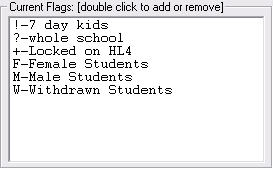
Click here to learn more about the Flag Register.
Each student can be a member of up to six flagged groups. You can assign those groups here. A list of your current groups is shown in a white box on this window (see the sample on the right).
This student's flags are shown in the
 box. The ?'s serve two purposes. One represents the group: Whole School and the others serve as a place holders for unused slots in the student's Flag Register.
box. The ?'s serve two purposes. One represents the group: Whole School and the others serve as a place holders for unused slots in the student's Flag Register.
-
To add or remove a student from any group, you can edit the
 box or simply double-click the flag listed in the white window. Double-clicking will toggle a student in and out of the flagged group.
box or simply double-click the flag listed in the white window. Double-clicking will toggle a student in and out of the flagged group.
Flags in the register are case sensitive, which means that upper and lower case versions of the same letter can represent two different groups.
There are two special flags that will always mean specific things to your HLS program.
W is a reserved flag to mark Withdrawn Students.
O is a reserved flag to indicate students who are currently on the Off Track. This is used by year round schools. Off Track students are teated as if they are temporarily withdrawn.
! is a reserved flag to put students on a short (usually 7 day) Roll-Over Window
If you included gender information when you sent us your data to prepare, the flags F and M are already set up for you.
Student ID Number [optional/required]
We hope you will be able to enter a unique student ID. No two students may have the same ID number. Your software well tell you if a number you enter is already assigned to another student record.
This number allows you to have two or more students with the same name and it is also used to manage notes and comments and student photos
If you do not enter a student ID here, the software will ask you to come back and enter a number before you can use these features.
Data Collected Since [automatic]
Each student record includes a date indicating when you started keeping records on this child's discipline. This will usually be the date that the student is added to HLS. When we prepare your data, we do not fill in this date. Instead, the date that you install the data on your computer is automatically stored here for each student. If you should ever back date a discipline entry that comes before this date, the software will automatically change the Data Collected Since date to the date of your entry for that student.
When you are finished entering the data for you student, click the button. The program will warn you if you have left out any required fields or entered invallid information.
button. The program will warn you if you have left out any required fields or entered invallid information.
The Honor Level System