Adding Staff Codes
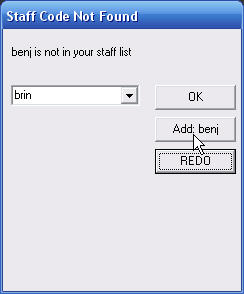
When we prepared your HLS data, the only staff codes that were added are for teachers who had students during the period you selected to send us.
Administrators, support people and teacher's who don't have students at that time can be added the first time you use them. Your program will gradually learn your staff as time goes on.
Whenever you enter a code that is not already on your staff list, the window at the right pops up. For example, if you are entering a code for Mrs. Benjamin for the first time (she is not on your list yet) you can simply click and benj will be instantly added to your staff list.
and benj will be instantly added to your staff list.
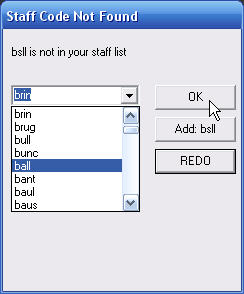
It may be, though, that you have mistyped a staff code. The teacher IS on the list, but you have entered it wrong. Let say that you are trying to enter the code for Mr. Ball but you have accidently typed: bsll. You have two options now. You can click and re-enter it or you can click the
and re-enter it or you can click the![]() icon to expand the list of names and select ball then click
icon to expand the list of names and select ball then click as shown on the left.
as shown on the left.
Be allert when you see this window. If you are not carefull you may end up with multiple codes for the same teacher.
Adding Staff Codes from a List
You may want to quickly add a list of staff codes that were not included when we prepared your data. You can do that from the "Groups" window on the home screen. Before we go any further, though, let's look at a few rules about creating staff codes.
Rules for Adding Staff Codes:
Follow these steps to update your staff codes from a list:
| 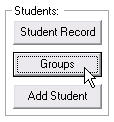
|
| 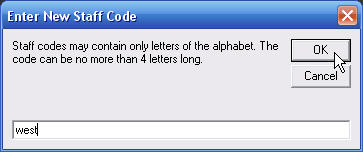
|
| 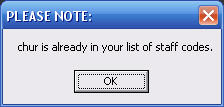
|
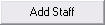 button.
button.
