Understanding Comments
The Honor Level System gives you several options for adding notes and comments to a
student's record. You can keep notes about the student herself or
add comments to individual events in her record.
If you are using either Simple Networking or
Full Networking you can have notes that you share with other HLS users or Private Notes that can only be viewed at your computer. There is even a special kind of note called an
Alert that pop open when another user accesses a student record.
The software uses the student's ID number to store and access your comments. Each student should have a unique identification number. If your data does not include student ID numbers, HLS will will ask you to Edit the Student's Biographic Data and add an ID before you can include a note or comment. If most of your records do not include Student ID Numbers, click here to see how you can quickly Import ID Numbers for the whole school.
 Let's start by looking at the simplist type of comment, a note about the student. To enter a note or comment for a student start by bringing up the Student Record. Then click the large Notes button located in the top right of the record. A window like the one below will appear.
Let's start by looking at the simplist type of comment, a note about the student. To enter a note or comment for a student start by bringing up the Student Record. Then click the large Notes button located in the top right of the record. A window like the one below will appear.
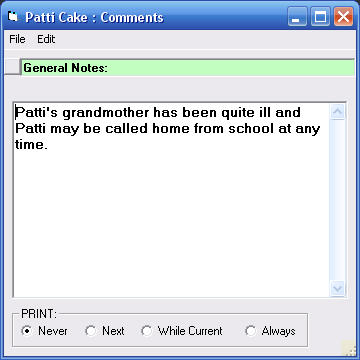
If this window does not appear and your program appears to be frozen, it is most likely that the window is open but beyond the view area of your screen. This may happen if your monitor settings have been changed. If your computer is shared by another person, it may be that the two of you use different settings.
If you do not see the window, simply touch the [Esc] key in the top left corner of your keyboard. Your window will instantly center itself on your screen.
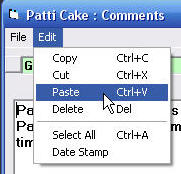 You can type a note in the window or paste text from another document.
You can type a note in the window or paste text from another document.
To paste, select this option from the Edit Menu or use the keyboard shortcut of holding down the [Ctrl] key while you touch the letter V.
Before you close the window, select the print option you want for this comment. Your choices are described here:

|
This is the default setting. Your comment will not be printed when you print the student's report. |

| If this is your selection, the comment will only be printed the next time you print the student's report. After that, the comment is not printed again.
|

| This option is usually chosen when adding a comment to an event rather than a general comment on the student. The notes are printed only while the event is active in the student's
Roll-Over Window.
|

| When this is your selection, your notes will be printed every time the student's report is printed. |
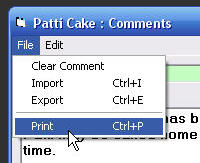 If you want to print only the comment, select this option in the "File" menu as shown here.
If you want to print only the comment, select this option in the "File" menu as shown here.
When you close the window, your note is automatically saved.
The Honor Level System
On Line Guide: Adding notes and comments to your records.
 Let's start by looking at the simplist type of comment, a note about the student. To enter a note or comment for a student start by bringing up the Student Record. Then click the large Notes button located in the top right of the record. A window like the one below will appear.
Let's start by looking at the simplist type of comment, a note about the student. To enter a note or comment for a student start by bringing up the Student Record. Then click the large Notes button located in the top right of the record. A window like the one below will appear.
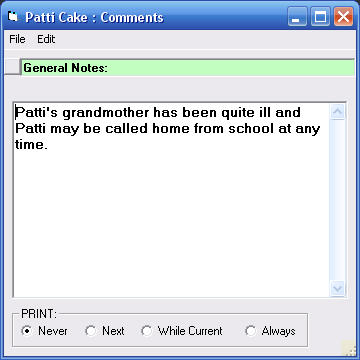
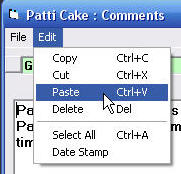 You can type a note in the window or paste text from another document.
You can type a note in the window or paste text from another document.




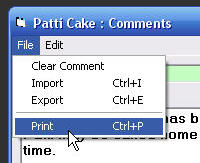 If you want to print only the comment, select this option in the "File" menu as shown here.
If you want to print only the comment, select this option in the "File" menu as shown here.