Attaching a Comment to an Event
The Honor Level System gives you two ways to add comments to the entries in a student's record. First we will look at doing it from the Student Record window. And then we will see how they can be added at the same time you are Entering Infractions
Creating Comments at the Student Record
Bring up the student record as you normally would. You will find small icons in the last column. An icon that looks like this:To create or edit a comment, click on the small icon at the end of an event's line.
The comment window will appear and you can enter text as you would for any note or comment. Click here to see how comments work.
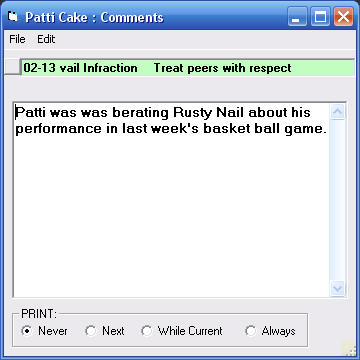
Creating Comments While You Enter Infractions
Enter Infractions as you normally do. On this window you will see the same

The same option is available when you Enter Minor Infractions. To enter notes on Direct Administrative Assignment, Parent Contact, or Bravo Point entries, follow the directions above for entering from the student record.