Attendance Lists
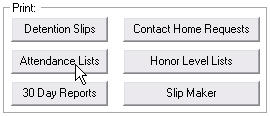 Clicking the
Clicking the button on the home screen will load the same Print Task Manager that you get if you click the
button on the home screen will load the same Print Task Manager that you get if you click the button. Conveniently all the check boxes are preset for you so that you can quickly print just the lists and not all the slips and reports that go with them.
button. Conveniently all the check boxes are preset for you so that you can quickly print just the lists and not all the slips and reports that go with them.
If you want the whole staff to see these lists, you might try out HLS's Web Page Engine.
Here is a portion of a sample attendance lists. The sample includes only one consequence and only one student. In actual use you will have lists for all consequences (if students are assigned them) and all of the students who are supposed to report.
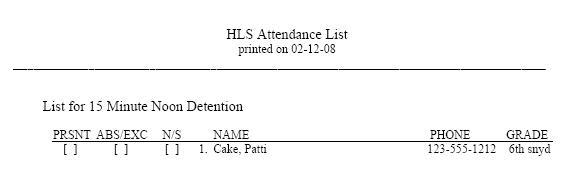
The [ ] boxes are used for taking roll.
- PRSNT
- [ ] Present... Mark this box if the student attends as assigned.
- ABS/EXC
- [ ] Absent/Excused... Mark this box if the student was not at school or excused from attending at this time.
- N/S
- [ ] No-Show... Mark this box if the student skipped detention without permission.
This list needs to be returned to the person who enters infractions at the computer so that it can be used when entering the next batch of infractions. These entries can be made before, after, or at the same time as the regular infractions.
Present...
Before we look at entering no-shows or absents let's talk about the students who have attended detention as they should have. We recommend that you do nothing with these names.
There is a routine where you can mark a consequence served which will place an entry in the student's record. However if you do this, every event then requires two entries and two lines in the record. A student's report will be twice as long and because this entry has to be done on each student's window, your work load will be greatly increased.
Of course, we want to know if a student has failed to serve a detention. There will be an entry when this occurs. If you see that a student was assigned a detention, you can assume the detention was served. If it wasn't, the record will say so.
Absent/Excused...
These are students who have not attended the detention through no fault of their own. You still expect them to serve it and you want them added to list the day. HLS allows for a special entry that puts them back on the list without penalizing them with additional demerits or a higher consequence.
We have a special code, the number 0, that is reserved for this purpose. Your entry (on the enter infractions window) should look like this:

There are times when the consequence may change. If one of the infractions in the student's record is exactly 14 days old, that infraction will pop off the roll-over window when the slip is printed the next day and the consequence will then be one step lighter.
No-Shows...
These are students who were at school but did not show up for detention as they were assigned. This time the student will be penalized. And the item: Report to detention as assigned will be added to the report. More demerits will be added and the stage of consequence will go up one more step.
When we prepare your data, we use a special code, the number 9, for this purpose. You can change this in your site editor. Your entry (on the enter infractions window) should look like this:

The offi staff code
In the examples above we have used the staff code: offi, which stands for office. You can use any staff code that you choose. When you are entering the zero for abs/exc, the code has no meaning because no entry goes into the record. You must put a valid code in, though, or the software will want you to correct it.
When entering the no-shows, the infraction is assigned to a staff member. If you use offi for the code you can take advantage of two features within the HLS program.
- The data analysis section will let you print up a report for the teacher offi and see all of the students who have skipped detention.
- The Contact Home Requests routine has been configured to ignore the offi code which might otherwise bury you in paper work and phone calls.