Adding Members to a Group
The Honor Level System allows you to set up dozens of special groups using the Flag Register.
If it is a roll or advisor group you must first be sure that you have added the staff code. If you are working with a custom flagged group, be sure that you have Group Flag has been defined.
Adding Members using the Groups List
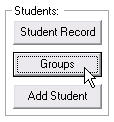 Click Groups on the main window and then select the type of group you want to work with. In this example, we are going to added members to our Polo Team which we can find by selecting Flag Register.
Click Groups on the main window and then select the type of group you want to work with. In this example, we are going to added members to our Polo Team which we can find by selecting Flag Register.
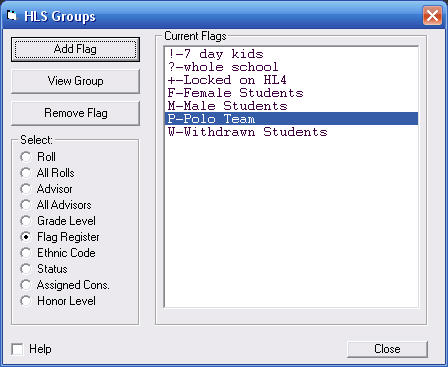
We highlight our group and click or double click the text in the list to view the group. In this example, the list is empty because we have not yet added any members.
or double click the text in the list to view the group. In this example, the list is empty because we have not yet added any members.
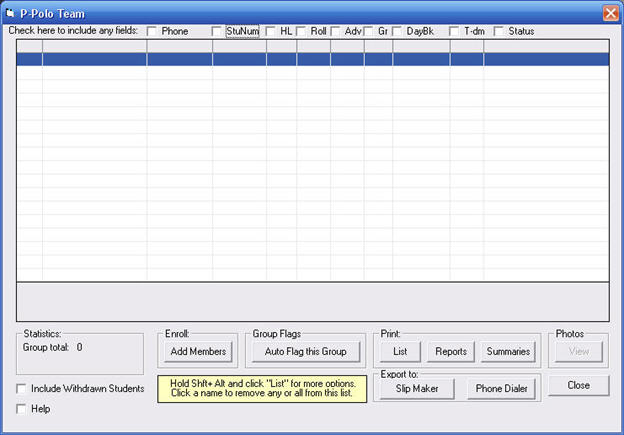
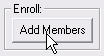 Near the bottom of the window click Add Members
and then enter a student's name. You can repeat these steps again and again until your group is complete.
Near the bottom of the window click Add Members
and then enter a student's name. You can repeat these steps again and again until your group is complete.
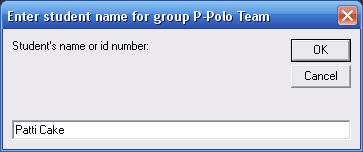
Automatically Flagging a Group
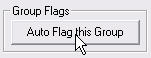 HLS provides you with a tool that will quickly flag all students in any one of your groups as members of a flagged group too.
HLS provides you with a tool that will quickly flag all students in any one of your groups as members of a flagged group too.
To learn more about Auto Flagging, click this link.
Using the Student Record
You can also add or remove a student from any flagged group by editing the Flag Register in Edit Biographic Data. The best description of this process can be found in the section on Adding a Student which uses an identical window and describes the Flag Register in detail.