Automatically Flagging Groups
It is possible with your Honor Level System to quickly create Flagged Groups of students for various purposes. From these lists there are many tasks that can be performed without having to enter student names over and over.
To help you understand this process, let's consider the following example which would be very time consuming in a large school that met year round. One fourth of the students are on break at any time. We call these the Off Track students.
We wish to take all of the students who are in Mr. Bradley's roll room and flag them as Off Track.
We begin by clicking on the home screen. And then bring up Mr. Bradley's class list. Click the button image in this paragraph for help in viewing this list.
on the home screen. And then bring up Mr. Bradley's class list. Click the button image in this paragraph for help in viewing this list.
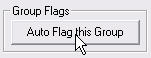 Near the bottom of the window click Auto Flag this Group and then select from the list in the flag register the group you would like to add these students to. In our example we have clicked O-Off Track.
Near the bottom of the window click Auto Flag this Group and then select from the list in the flag register the group you would like to add these students to. In our example we have clicked O-Off Track.
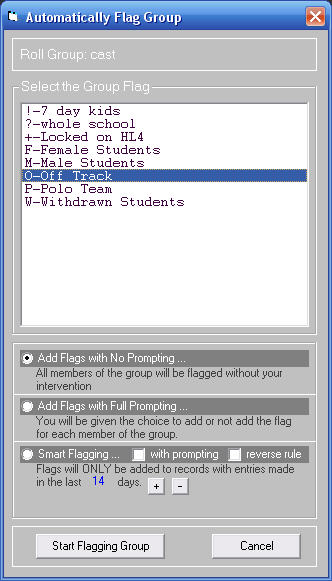 The window expands to give you several options.
The window expands to give you several options.
We will look at these options one by one below.
 This is the quickest way. With this option selected, every member of Mr. Bradley's class will be flagged instantly.
This is the quickest way. With this option selected, every member of Mr. Bradley's class will be flagged instantly.
 With this option selected you will be allowed to step through all of the students in the list and decided which ones to add to the new group.
With this option selected you will be allowed to step through all of the students in the list and decided which ones to add to the new group.
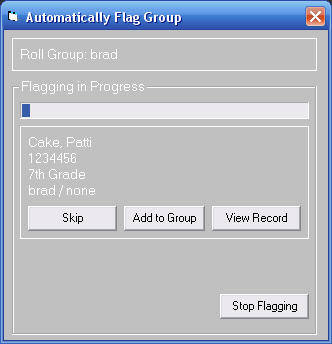
Along with the student's name, you will also see the ID, grade level, roll, and advisor to help you identify this student.
Click either
 or
or to continue to the next member.
to continue to the next member.
We have also added
 to let you take a quick peek at the student's record before you make your choice.
to let you take a quick peek at the student's record before you make your choice.
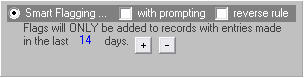 The Smart Flagging option allows you to filter the group for flagging using the rule stated in the frame.
The Smart Flagging option allows you to filter the group for flagging using the rule stated in the frame.
There are
 and
and buttons to allow you to change the number of days in the rule.
buttons to allow you to change the number of days in the rule.
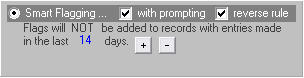 Check boxes allow you to include prompting and reversing the rule as shown on the right.
Check boxes allow you to include prompting and reversing the rule as shown on the right.