Using the Slip Maker
Awards not Rewards
The goal of The Honor Level System is to help students understand that we Value Good Behavior. To reach this goal HLS schools associate certain privileges and restrictions for students on the different Honor Levels. The slip maker is provided as a tool to help you in this effort.
We want to mention at this point that we feel that there is a significant difference between an Award and a Reward. This difference is often misunderstood by others.
There are a lot of good reasons for why a Reward/Punishment type of system is not appropriate for a school wide discipline plan. Some critics of The Honor Level System wrongly assume that this is what it is. Click here to learn more about the difference between Awards and Rewards.
Accessing the Slip Maker Tools
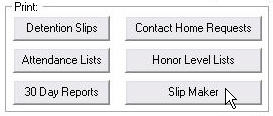
When you plan a special activity for students on Honor Level One or Two or if you want to direct students on Honor Level Three or Four to another location while the rest of the school attends an assembly or event, the Slip Maker is one of the tools that can make this task manageable for you.
Click the button shown above to access the Slip Maker.
If all you need is a list of students and their Honor Levels, click the button and print lists for All Roll Groups.
button and print lists for All Roll Groups.
The Slip Maker Window
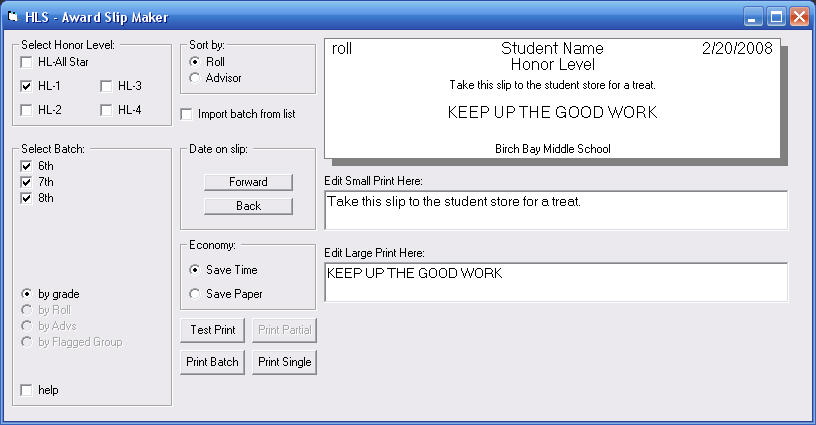
This window is divided into several frames and sections. Let's look at them one at a time and see what they do for you.
Select the Honor Levels...
- You may check as many boxes as you like in this frame.
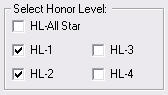 The
The check box allows you to use only those students on Honor Level One who have NEVER had any discipline entries in their records. If you check
check box allows you to use only those students on Honor Level One who have NEVER had any discipline entries in their records. If you check the All Stars are always included in the Honor Level One group and the second check mark is not needed.
the All Stars are always included in the Honor Level One group and the second check mark is not needed.- If you are using Honor Level Aliases you will still see the HL-1, HL-2,... choices here and will need to select the appropriate equivalent.
Select the Grade Levels...
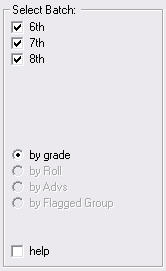 If you do not want to print slips for all of your grade levels, un-check boxes in this frame.
If you do not want to print slips for all of your grade levels, un-check boxes in this frame.- You are not able to select the other sort options shown in gray. At this time these features have not been implemented.
Sorting by Roll or Advisor...
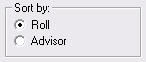 When your slips are printed they will be sorted by class for you.
When your slips are printed they will be sorted by class for you. - When you sent us data to prepare for your Honor Level System you probably sent us the names of one or two of the students' teachers. In HLS we use the terms Roll and Advisor. Select which one of the two that you would like to use for sorting here.
Adjusting the Date on the Slip ...
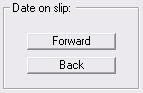 We have given you the ability to adjust the date that you want to appear on the slips that you print. Click these buttons to adjust the date up or down.
We have given you the ability to adjust the date that you want to appear on the slips that you print. Click these buttons to adjust the date up or down.- You will see the date change on the sample slip displayed in the window.
The Economy Options ...
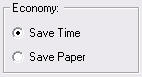 We understand that your time is valuable and also that your resources may be limited. We give the choice between the two when printing what may be hundreds of slips.
We understand that your time is valuable and also that your resources may be limited. We give the choice between the two when printing what may be hundreds of slips.- Save Time is an option that will help you get the slips printed and into the hands of your teachers quickly. The slips are sorted by class and each time we switch to a new teacher, we begin his or her slips on a new sheet of paper.
- Save Paper The first option will require more sheets of paper. Often you will find that only one slip is printed on a single page. If you select the second option, the slips are still sorted, but the change in a class may appear in the middle of the page. You will need a little more time and much more care in separating the slips for each classroom.
Adding Your Own Text ...
- Your school name, the teacher's name, the student's name, the date, and the Honor Level are always going to appear on the slips as you see here:

- There are two lines of text in the middle, one small and one large, that you can edit. Put your own message to the students here.
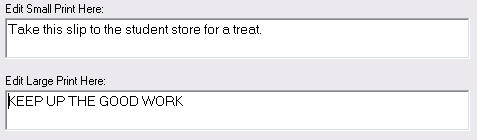
The text will change in the sample slip as you edit it.
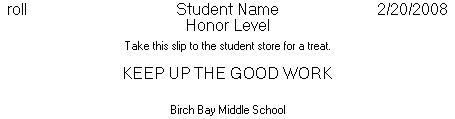
Printing the Slips
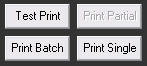 We provide you with a cluster of buttons that help you test and print the slips that you have designed.
We provide you with a cluster of buttons that help you test and print the slips that you have designed.
- If you would like to see how your slips are going to appear on paper click the
 button in the cluster.
button in the cluster. - This routine does not pay any attention to check boxes. It will simply print slips for the first five students in your Honor Level list regardless of your settings.
- The
 button is gray because it is not available. This has been carried over from an earlier version and is not implemented here.
button is gray because it is not available. This has been carried over from an earlier version and is not implemented here. - When you are satisfied with the settings and text you want to use, click the
 button and your slips will start printing.
button and your slips will start printing. 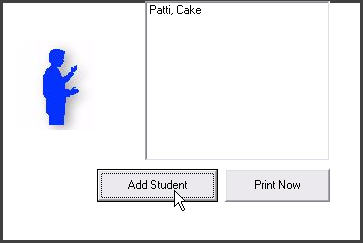 It is also possible to come back later and print a individual slips for students for any reason. When you click the
It is also possible to come back later and print a individual slips for students for any reason. When you click the button the window on the right appears.
button the window on the right appears.- Click the button shown here and select the student or students that need individual slips.
- And then click
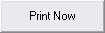
Printing Slips from an Imported Group List
The box will be checked if you have exported a list from Groups. If you want to revisit your last exported group, check this box manually.
box will be checked if you have exported a list from Groups. If you want to revisit your last exported group, check this box manually.
For more information about printing slips for groups, click this link.