Data Analysis Filtering Tools
When using the Data Analysis routines in The Honor Level System offers you some handy filters to limit which data you collect for your reports. Your choice of filters changes as you select different reports. Let's look at them here.
Filtering by Date
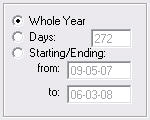
This filter is available with all of the reports. It will default to . The grayed out boxes show you the number of days from your Data Collected Since date (when your data base was created) until today. You also see those dates.
. The grayed out boxes show you the number of days from your Data Collected Since date (when your data base was created) until today. You also see those dates.
If you select the box to its right is enabled and you can enter any number you wish. For example if you want to run a report for the previous 30 days, select this option and enter the number. The from: and to: dates will change to match your setting.
the box to its right is enabled and you can enter any number you wish. For example if you want to run a report for the previous 30 days, select this option and enter the number. The from: and to: dates will change to match your setting.
Select and you can enter any beginning and ending dates you wish. The box showing the number of days will change to match your entries. You may use any valid date format to enter your dates. That is, April 3, APR 3, 4-3, 04-03, 4/3/08, etc. will all be recognized as the same date.
and you can enter any beginning and ending dates you wish. The box showing the number of days will change to match your entries. You may use any valid date format to enter your dates. That is, April 3, APR 3, 4-3, 04-03, 4/3/08, etc. will all be recognized as the same date.
Filtering by Grade Level
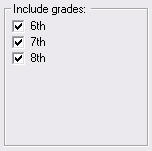
This filter is obvious. It appears only when it is appropriate to the type of report you have selected.
The grades you see here should be the grades of student's who attend your school. If the list is incorrect, you can correct it in the Site Editor. Select the Options #3 tab there if you need to make any changes.
Staff Report Filter
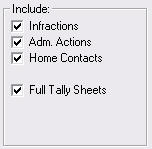
This filter is only available when you select Staff Member Report. There function is described in detail on that page. Click this link to see it.
 Remember, you can always check the
Remember, you can always check the