Logging on with Full Networking
If you have configured your computer for Full Networking you will see the following log on window when you launch HLS. Let's look closely at the many items you see here.
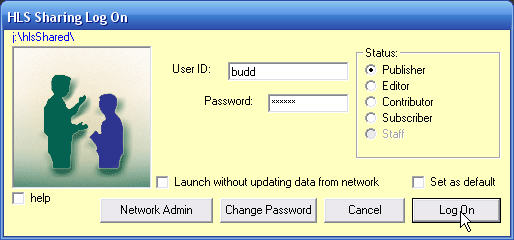
Path to your shared folder
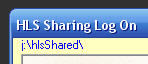 |
Tucked into the upper left corner of the window is the path to the folder on your network where you pass data back and forth with the other HLS users. This is something your tech support people may want to know if they are helping you trouble shoot your set up. |
User Name and Password
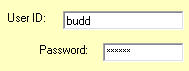 |
When you have set your defaults (see below) your name will always appear in the User ID box. If someone else needs to log on, the name can be changed. You will enter your password in the second box. |
User Status
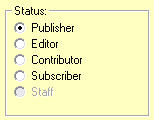 |
Your status has also been preset by your defaults (see below). You can always select a status lower than your assigned level if you wish. If you select a level higher than your assigned level you will simply be downgraded. If you are logging on as a Publisher and another publisher is already logged on, you will be downgraded to Editor status. Click here for more information about the different levels of user status. |
Setting Your Defaults
If you are logging on for the first time, you will probably see the following message:
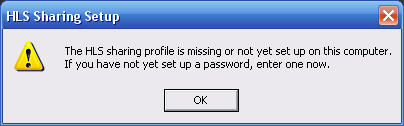
This simply means that the program is telling you that the settings you use to log on at this time will become your default settings. It is also warning you that you may be setting up your password for the first time.
Simply click and the software will step you through the process.
and the software will step you through the process.
If you want to change your default settings so that you don't have to enter so many things each time you log on, check before you complete your log on and the program will remember your settings.
before you complete your log on and the program will remember your settings.
Quick Log Ons
Changing Your Password
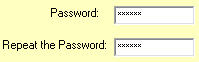 If you ever want to change your password, you can type the new one in while logging on.
If you ever want to change your password, you can type the new one in while logging on.
Simply click the button and then repeat the password a second time.
button and then repeat the password a second time.
Press and unless this is the first time you have entered your password, you will be accessed to confirm the process by entering your old password.
and unless this is the first time you have entered your password, you will be accessed to confirm the process by entering your old password.
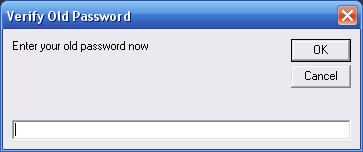
Did You Forget Your Password?
If you have the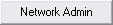 button on your log on window you can use it to clear your old password and then log on again.
button on your log on window you can use it to clear your old password and then log on again.
If the button isn't there try the computer where your HLS Publisher logs on. If it is not there, have the publisher update her software and try again.
You can call us at: 360-483-4885 for help.
Shunning the Shared Data
If you ever feel the need to sign onto the network but not overwrite the files on your computer with those from your shared folder, you can use the following check box.

New routines in Dr. HLS that allow you to roll back data make this feature almost unnecessary now.