Editing the Student's Behavioral History
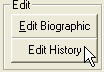 This is where you go when you need to correct the spelling of a student's name, change a phone number, or edit just about anything in the record other than the discipline entries.
This is where you go when you need to correct the spelling of a student's name, change a phone number, or edit just about anything in the record other than the discipline entries.
To reach this window, first bring up the Student's Record. Then click the button. You can also quickly reach this editor by double-clicking any item that you want to edit at the top of the student's record.
button. You can also quickly reach this editor by double-clicking any item that you want to edit at the top of the student's record.
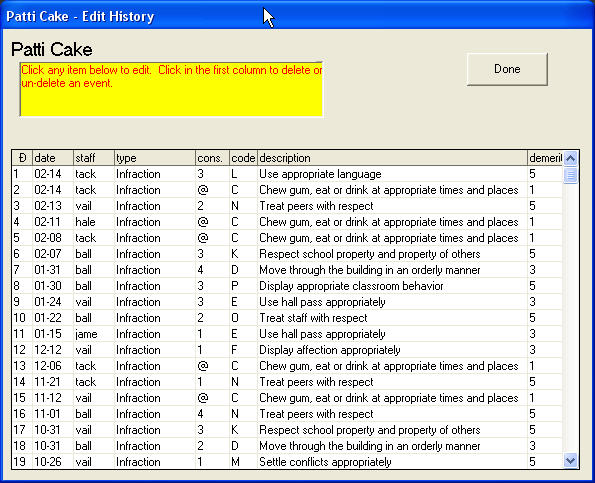
Deleting an Event
To delete any item from a student's record, click the number of the item in the first column. The description will instantly change to show you that it will be deleted when you are done editing.

If you change your mind or click the wrong line, simply click the number again. You can toggle back and forth between "to be deleted" and "not to be deleted."
Changing the Date of an Event
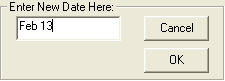 To change the date of an entry, simply click the date you want to correct. The frame that you see here on the right will appear and you can enter any date you want.
To change the date of an entry, simply click the date you want to correct. The frame that you see here on the right will appear and you can enter any date you want.
Notice that HLS will accept your date in many different formats. You can enter: Feb 13, 2-13, 02/13/2008, etc. They will all yeild the same result.
Changing the Staff Code
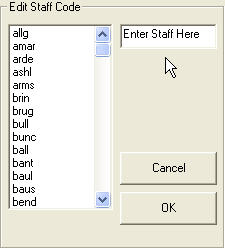 To correct a staff code, click the code you want to change. The frame that you see here on the right will appear. You can enter the new code in the box shown, or select the one from the list.
To correct a staff code, click the code you want to change. The frame that you see here on the right will appear. You can enter the new code in the box shown, or select the one from the list.
Changing an Entry's Type
 If you attempt to change an entry's type, the software will beep and warn you not to attempt this. Instead you should delete the event (as described above) and then re-enter the correct item using the normal routines in the program.
If you attempt to change an entry's type, the software will beep and warn you not to attempt this. Instead you should delete the event (as described above) and then re-enter the correct item using the normal routines in the program.
Changing the Consequence Code
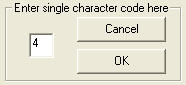 If you want to change the code that indicates the consequence associated with an item, click on it. A frame like the one on the right will appear. You can put in any single character you want. If you are not sure what to put in while editing an item you might simply use a . to occupy the space.
If you want to change the code that indicates the consequence associated with an item, click on it. A frame like the one on the right will appear. You can put in any single character you want. If you are not sure what to put in while editing an item you might simply use a . to occupy the space.
HLS uses a special code: @ to indicate Non-Progressive Infractions. This also tells the software to drop this item from the demerit total after it pops out of the shorter version of the roll-over window (usually 7 days instead of 14).
If you have a special need to make an item that is normally active 14 free itself in 7 days instead, you can do this by changing this code to: @.
Changing the Code/Description
To change one infraction to another, cick on either the code or the descripton of the infraction. A list of your infractions (or minor infractions) will come up.
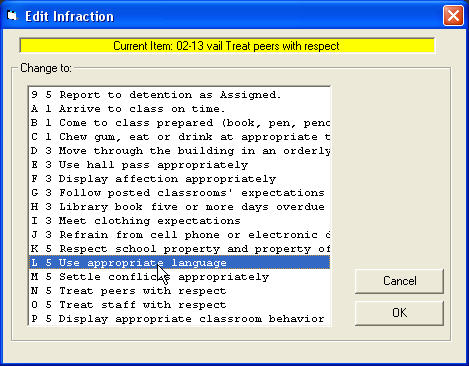
You can select the item you want for the entry by clicking on it in the list.